Shopify Flow now on the basic plan and here's how you can use it!
Last updated on
December 3, 2025
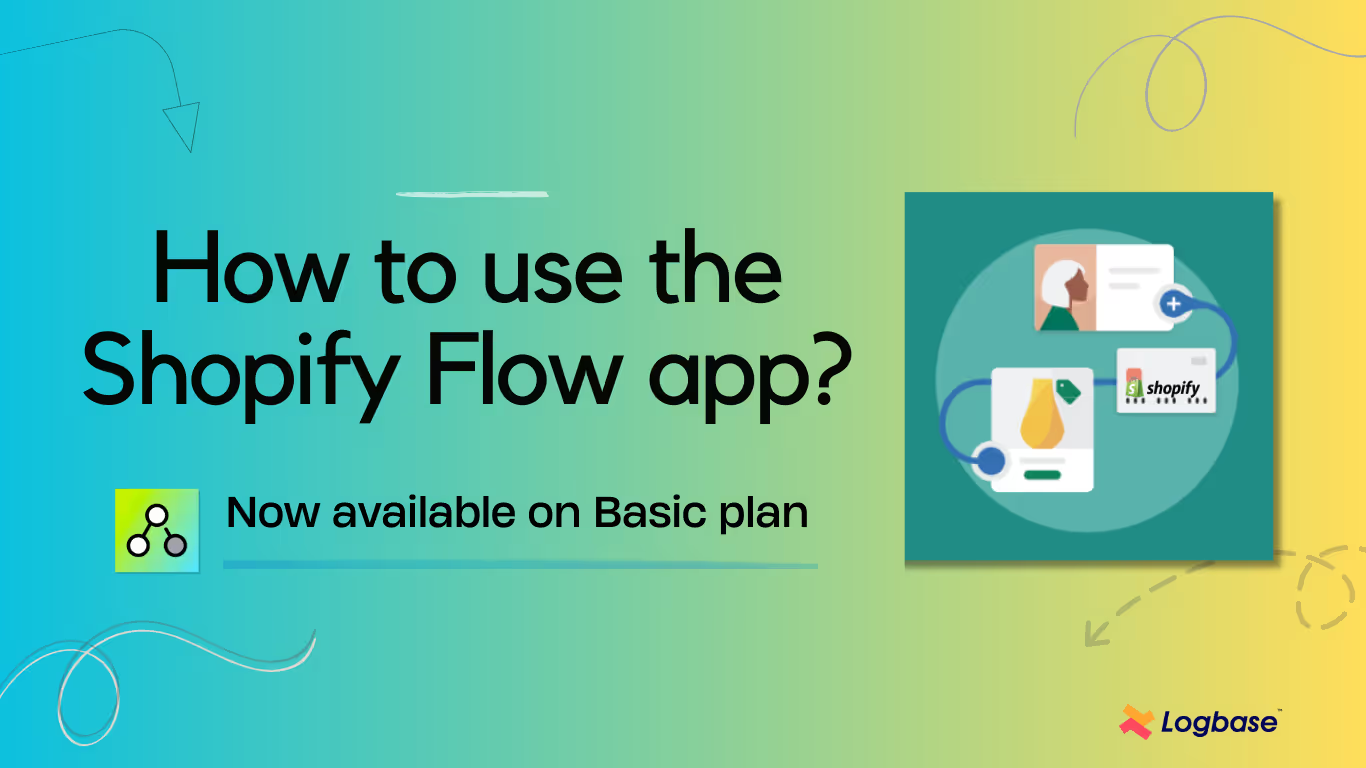
What's more awesome is that earlier the Shopfiy flow app was available for Advanced and Shopify Plus users only but now it's available for basic plan users as well.
With Shopify flow, you can automate your workflows, manage inventory, personalize communication with your customers, and more. The best part- you can save a lot of time!
Let's explore how to use the app, examples, use cases, and more!
What is a Shopify flow app?
Shopify flow allows you to create customized workflows to automate various tasks and processes within your online store. It can streamline operations, save time, and enhance customer experiences.
Here are a few actions you can automate through the Shopify flow:
- Send notifications
- Tagging customers
- Inventory management
- Recovery of abandoned carts
- Welcoming customers
- Review requests
- VIP treatment
- Automated product bundles
Note: To automate features such as sending emails, product bundles, reviews, etc. you will need corresponding Shopify apps. Shopify flow app only automates the existing workflow that your store has.
How does the Shopify flow app work?
The Shopify flow app works based on three features:
- Trigger
- Condition
- Action.
Let's explore them one by one!
1. Trigger
A trigger is the starting point of your workflow that initiates the automation. When the specified trigger occurs, the workflow begins executing the defined condition and actions.
Triggers can include events like order placement, customer sign-up, inventory changes, or even specific tags being applied to products or customers.
2. Condition
Conditions are criteria that must be met for the workflow to proceed beyond the trigger. They act as filters to ensure the right circumstances are in place before the workflow takes action.
For example, you might set a condition that an email should be sent only if the order total exceeds a certain amount.
3. Action
Actions are the tasks or changes that are executed as a result of the trigger and condition being met. They define what happens after the trigger event and conditions align.
Actions can include sending emails, applying discounts, updating tags, changing inventory levels, or notifying team members.
How to use the Shopify flow app?
Step 1: To start off, install the Shopify Flow app from the Shopify app store
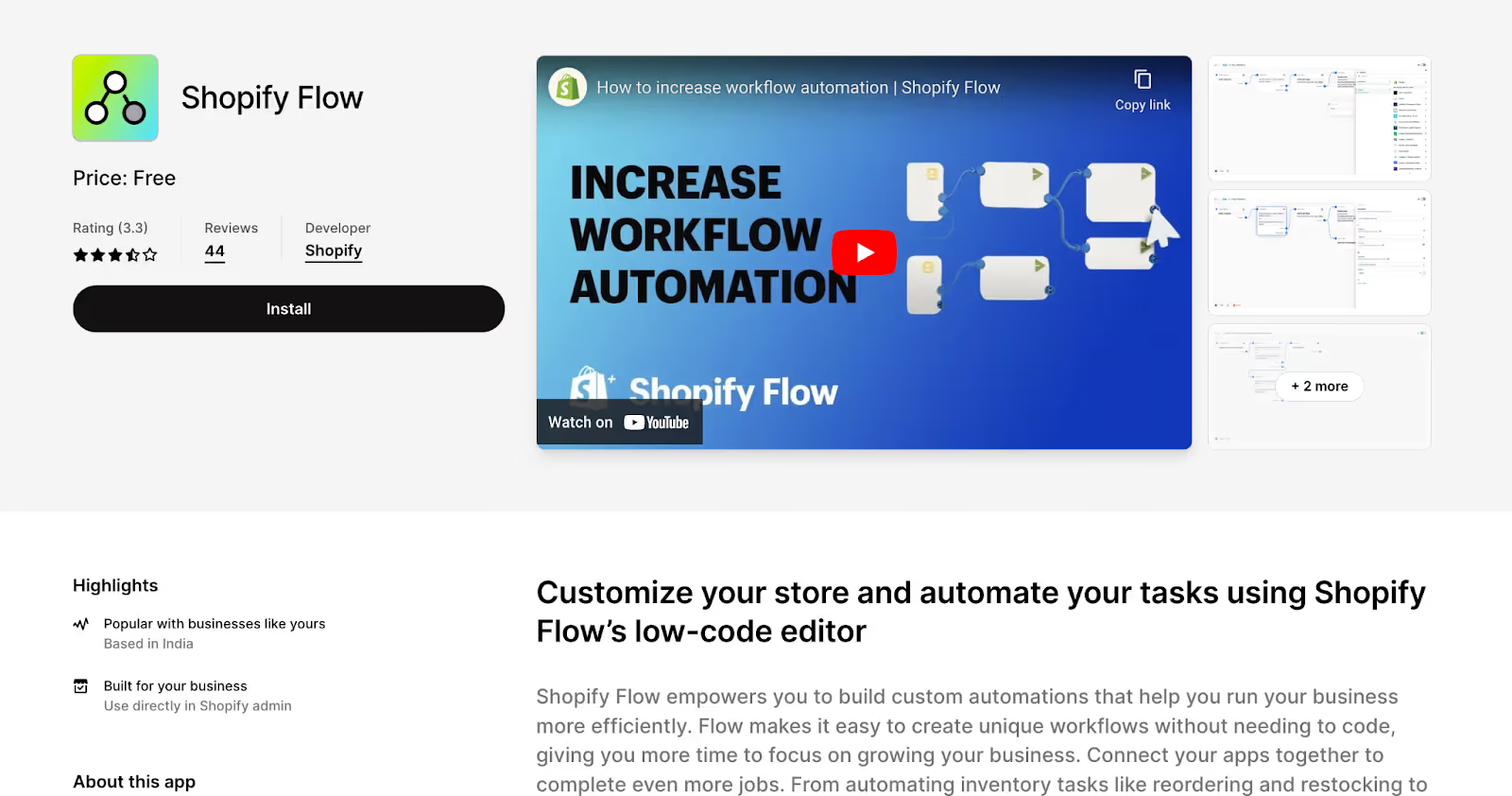
Step 2: After installation, you will be directed to the app's Workflows page. Now you can either click 'Create Workflows' or click 'Browse Templates'.
The Shopify flow app has many templates to choose from.
Step 3: Create Workflows
By clicking on 'Create workflows', you can create and customize automated workflows. Now click 'Select a trigger' to start creating workflows. Alternatively, you can also choose default templates and even customize them based on your requirements.
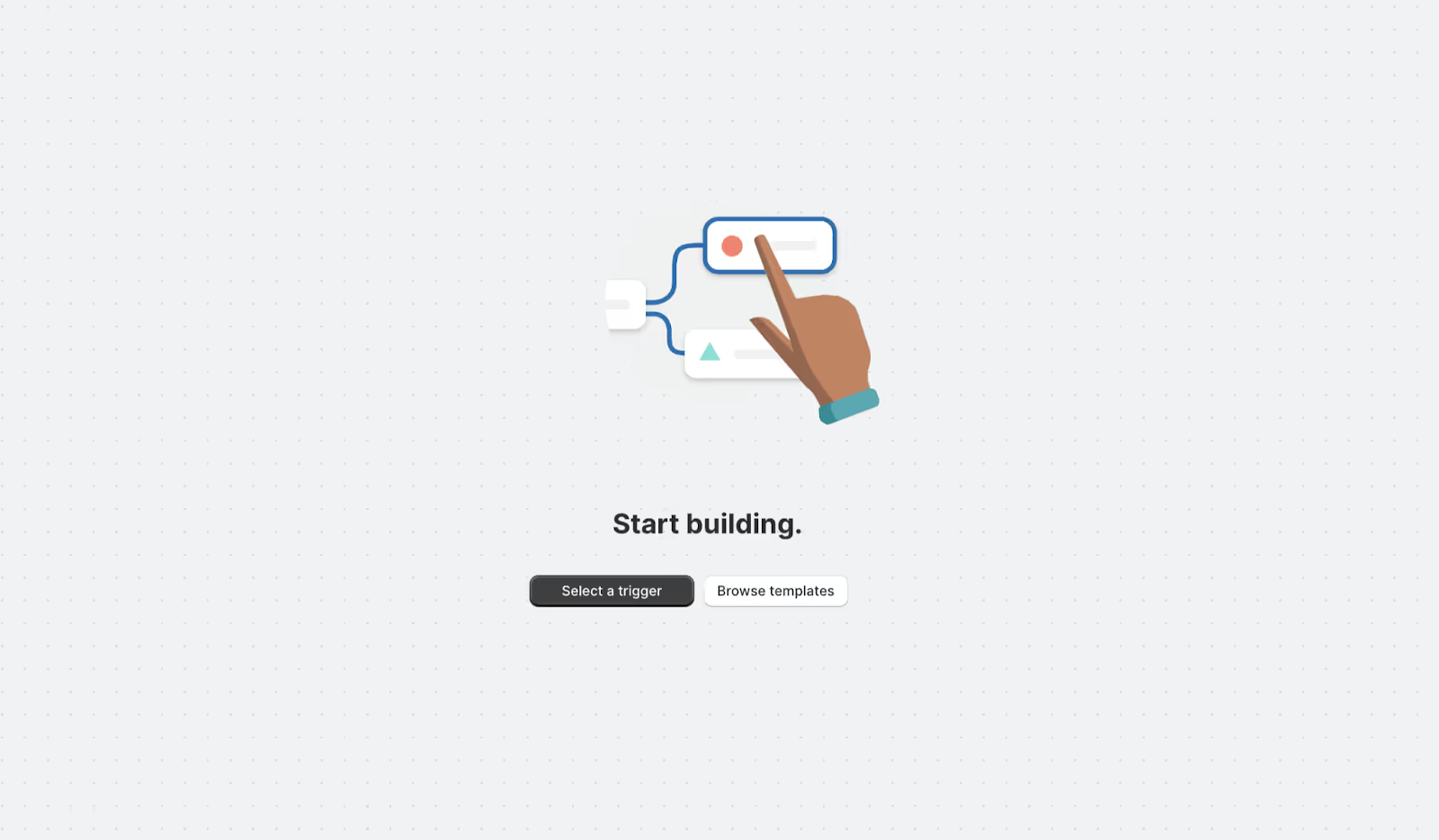
Step 4: Upon clicking, you can create a 'Trigger' or even select Trigger templates from the list.
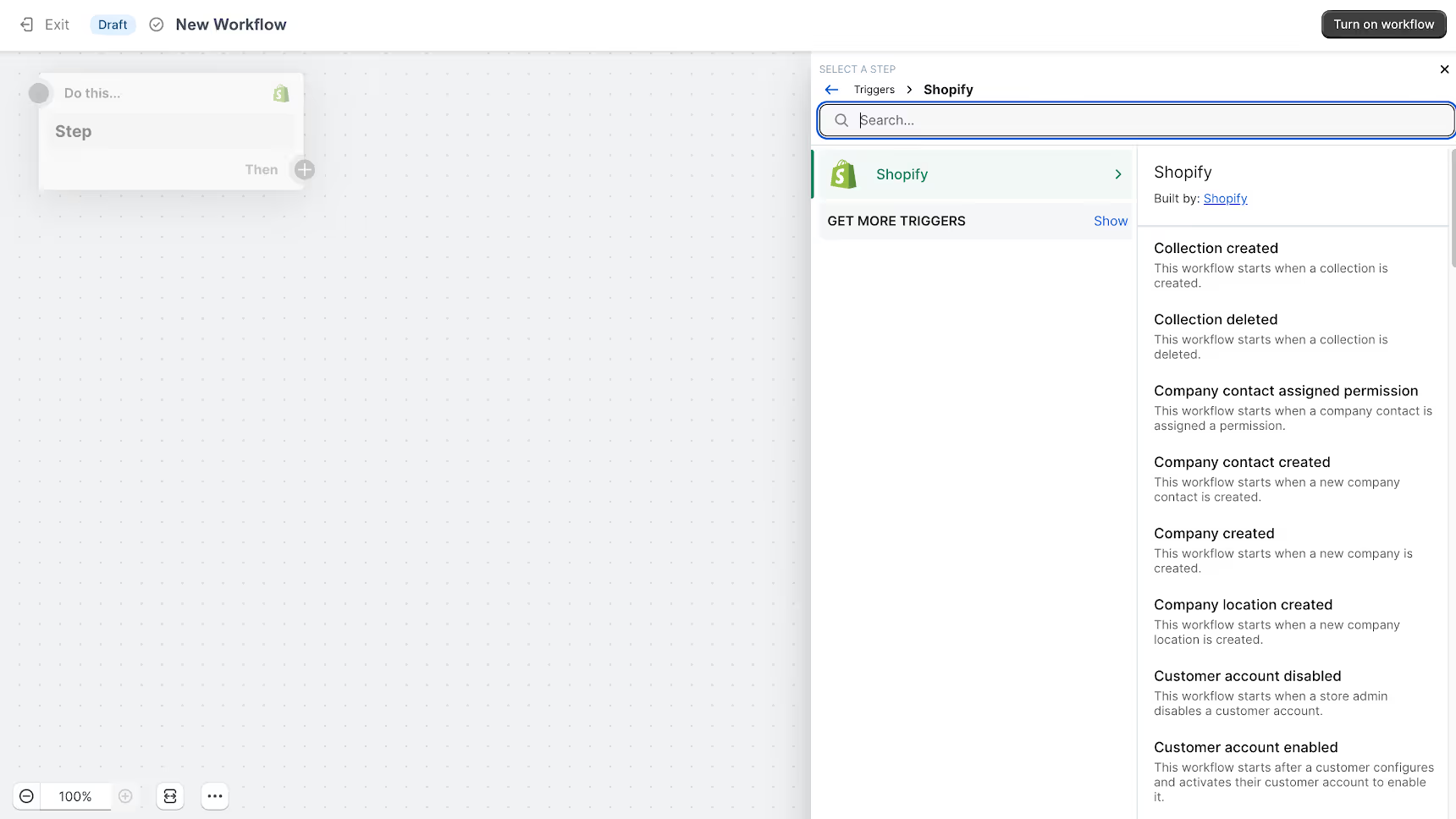
Step 5: After entering a Trigger statement, click the plus symbol to add 'Condition' that determines the final action. You can assign a certain action when a condition is satisfied, and an alternate action when the condition is not met.

Step 6: After setting up a condition, you can add a final action to be performed. For example, the action can be sending an email notification, or receiving updates on your orders.
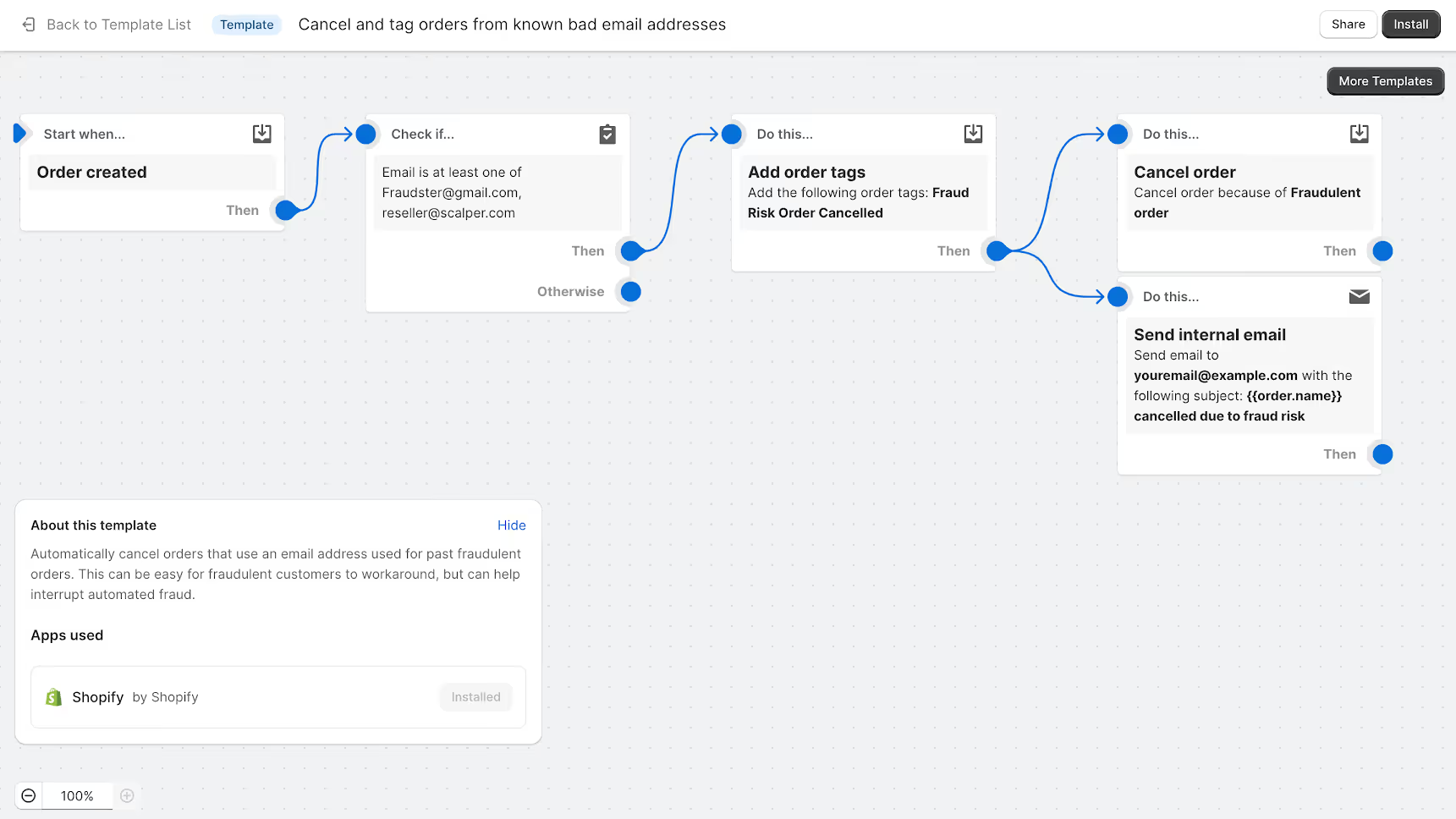
Shopify flow templates
The best part of Shopify flow is that it has a wide range of templates for you to use. You can even edit them based on your needs. Here are some examples available on the Shopify flow app:
- Get notified by email when product variant inventory is low
- Cancel and tag orders from known bad email addresses
- Get notified when an order containing a specific product is canceled
- Remind customers that their wishlist items are waiting
- Reward VIP customers with extra loyalty points after a purchase
- Track and create a support ticket after negative reviews
- Notify your fulfillment team if a customer has multiple open orders tag
Abandoned cart recovery with Shopify Flow
Here's a use case highlighting how the Shopify Flow app can assist in the recovery of an abandoned shopping cart.
Trigger: When a customer adds items to their cart but does not complete the purchase.
Condition: If the customer has provided their email address.
Action: Send a series of follow-up emails with enticing offers to encourage the customer to complete the purchase.
Real-Life Example for Shopify Flow
Imagine you run an online fashion boutique. A potential customer, Sarah, visits your store and adds a stylish dress to her shopping cart. She explores different options and seems interested in making a purchase.
However, for some reason, she leaves the website without completing the transaction.
Here's how you can automate the abandoned cart recovery process through Shopify Flow to potentially convert Sarah into a customer:
Trigger: The moment Sarah leaves the website without completing her purchase, Shopify Flow detects the abandoned cart.
Condition: Since Sarah had provided her email address, the condition for sending follow-up emails is kicked-off.
Action: A few hours after Sarah's cart abandonment, Shopify Flow automatically sends her an email. The email includes a friendly reminder about the items she left behind and adds a personal touch by addressing her by name. The email shall contain clear call-to-action buttons that lead her back to her cart.
Benefits of using Shopify flow
1.Time savings
Automating tasks through Shopify Flow saves you time by reducing manual work. This allows you to focus on more important aspects of your business, like strategy and growth.
2. Enhanced customer experience
Personalized and timely communication, like abandoned cart recovery emails or special offers, can improve customer satisfaction and loyalty.
3. Consistency
Automated processes ensure that actions are executed consistently, reducing the risk of human errors.
4. Cross-channel marketing
Shopify Flow can integrate with other Shopify apps, allowing you to create comprehensive cross-channel campaigns seamlessly.
5. Recovery of lost sales
Workflows like abandoned cart recovery help recover potentially lost sales by engaging customers who were about to leave without purchasing.
6. Reduced workload
Automated tasks like tagging customers or updating inventory levels reduce the manual workload, freeing up your time and resources.
Take home
The Shopify Flow is a must-have Shopify app for your online store if you wish to manage and automate your workflows. With its flexible setup options and templates, anyone can start off easily with this app. Moreover, the app is free and now available for Shopify users. Explore the features, experiment with workflows, and see the powerful impact on your store�s growth.
Frequently Asked Questions (FAQs)
1. What can I do with Shopify flow?
Shopify Flow automates tasks like order processing, inventory management, customer engagement, marketing campaigns, abandoned cart recovery, and more.
2. What is the benefit of Shopify flow?
Shopify Flow's key advantage is automating tasks, saving time, and minimizing errors.
- Enhanced Customer Experience
- Consistency
- Cross-Channel Marketing
- Recovery of Lost Sales
- Reduced Workload
3. What is the pricing plan for the Shopify flow app?
The Shopify flow app is now free and available for all Shopify users - Basic, Advanced and Plus.
.svg)
.avif)
%20(1).avif)
%20(1)%20(1).avif)
%20(2).avif)
.svg)
.svg)
.svg)


.svg)