How to integrate Zoom with the Bookeasy app?
If you conduct online appointments or calls using Zoom, integrating Zoom with your Bookeasy app allows both you and your customers to receive a shared Zoom call link via email. Here's a step-by-step guide on how to achieve this integration.
Access the Integration Section: Navigate to the settings page of your Bookeasy app and find the integration section.
.avif)
.avif)
Connect to Zoom: Click on the "Connect to Zoom" button. This will initiate the integration process.
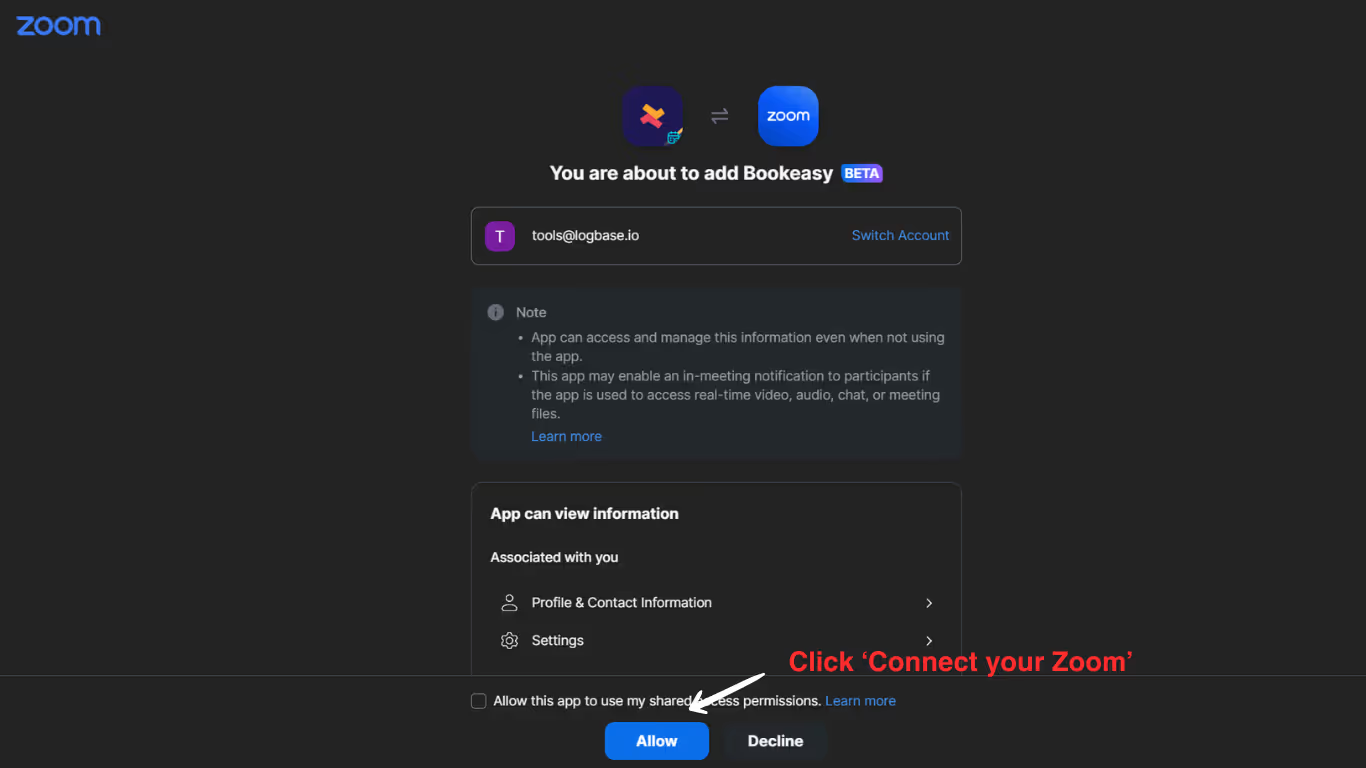
Authorize Access: You will be redirected to Zoom's authorization page. Click ‘Allow’ to grant the Bookeasy app access to your Zoom account. Please go through the permissions and then allow access.
Confirmation: After clicking ‘Allow’, you will be redirected back to the Bookeasy app's notifications page, confirming that the integration was successful.
.avif)
Scheduling Meetings in the Bookeasy App
Once integrated, any bookings made by customers in your store will automatically update in your Zoom account. You can view these bookings in Zoom by checking the specific date of the appointment.
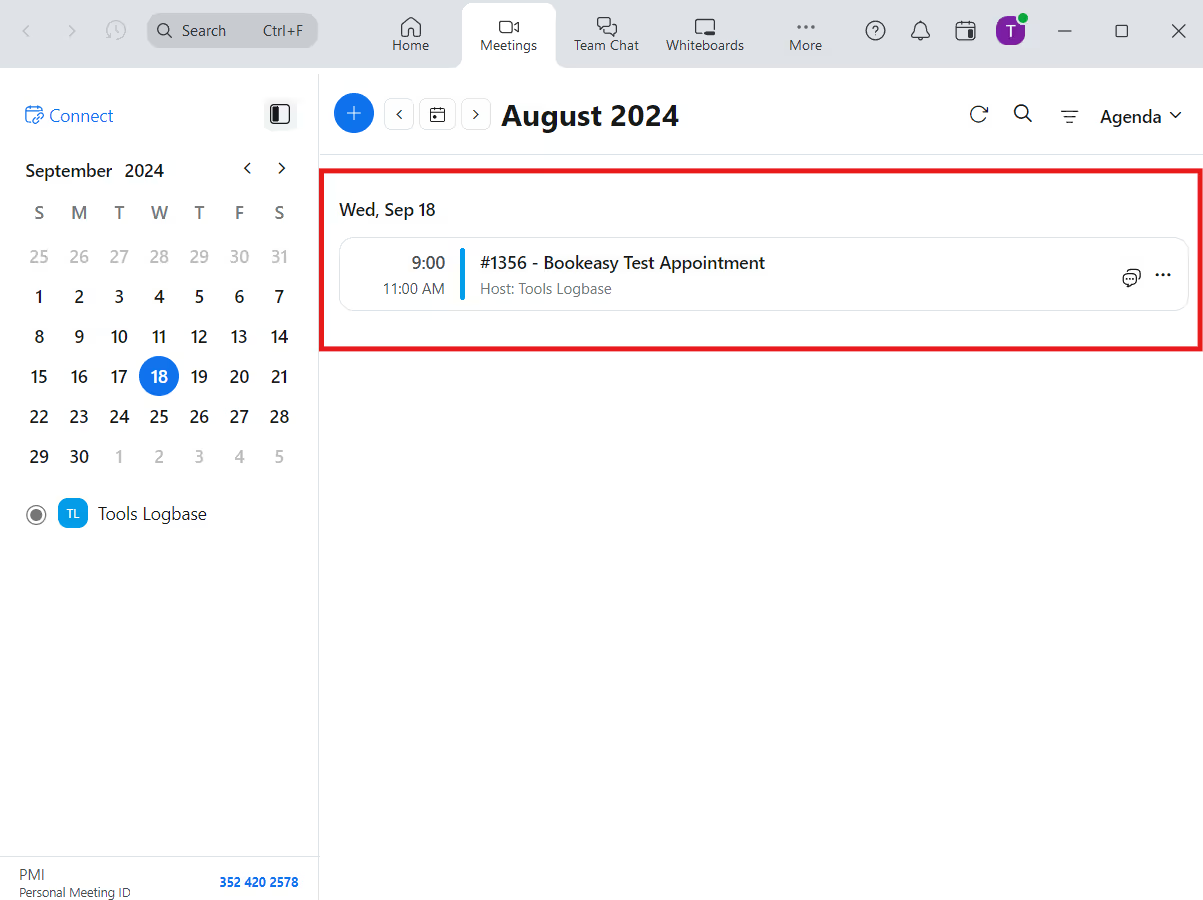
So when you go to the zoom app and check the specific date, you can see the booking that the customer has made in your store.
Disconnecting Zoom from the Bookeasy App
As simple as it is to connect, it’s simple to disconnect the zoom integration.

Simply click on the “Disconnect Zoom” button in the settings.
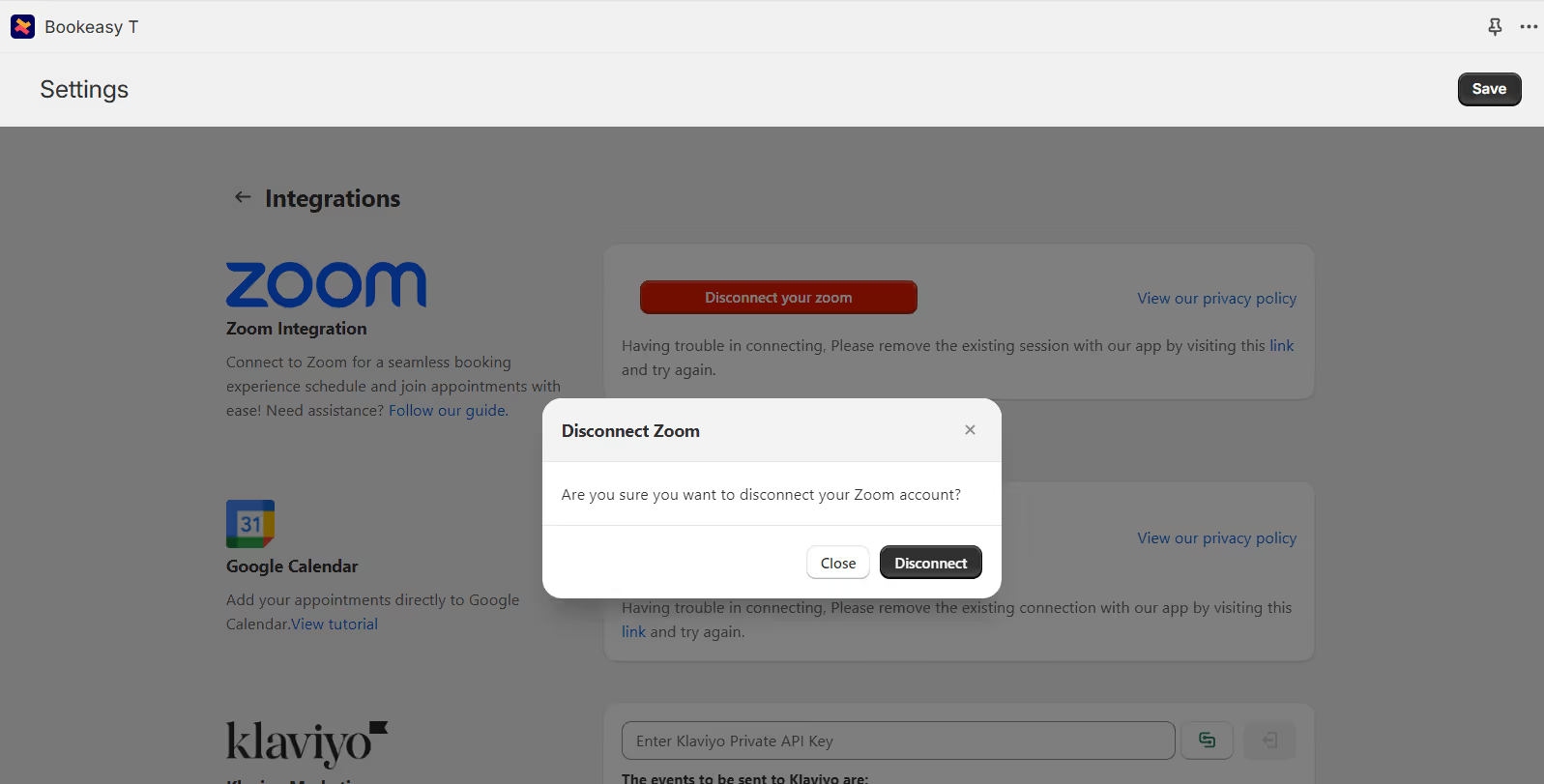
A pop-up will appear asking for confirmation. Confirm to complete the disconnection process. Bookeasy App gets disconnected from the app.
For more information, reach out to our 24/7 support team!
.svg)
.svg)
.svg)
.svg)


.svg)