How To Add a Related Products Section on Shopify
Last updated on
May 7, 2025

As an online retailer, you want to do everything you can to increase your sales and improve your business and customers' shopping experience. One way to do that is by cross-selling. Cross-selling involves recommending related products to customers that complement or enhance the products they are currently viewing or purchasing.
By suggesting complementary or similar items to your customers, you can encourage them to make additional purchases and boost your average order value. One way to implement this method of cross-selling is by adding a related products section on your Shopify store.
This Shopify related products section displays products that are related to the item the customer is viewing, providing them with additional options and increasing the likelihood of a purchase.
In this article, we'll walk you through the steps of adding related products to your Shopify store and offer tips for making the most of this feature.
What are Related Products?
Related products are items that are related or complementary to the product a customer is currently viewing. For example, if a customer is looking at a pair of shoes, suitable product recommendations for related products might include shoe care products, socks, or other items that match the customer's style or interests.
Product recommendations influence buying decisions primarily because it helps consumers discover products they didn`t know about and didn`t know they even required.
Nevertheless, product recommendations like the ones you see on Sephora, Amazon and other e-commerce websites are becoming more ordinary, and it’s because of one reason: they seem to work.
According to a report by Barilliance, product recommendations account for up to 31% of eCommerce site revenues. Also, displaying related product recommendations can increase conversion rates by 550%. Sounds attractive?
By suggesting related products, you can:
- Increase the chances of customers making additional purchases.
- Encourage customers to explore your store further.
- Boost your average order value.
- Enhance the customer experience.
Why are Related Products Essential for my Shopify store?
There are several benefits to adding related products on Shopify, including:
- Increased sales: By suggesting complementary products, you can encourage customers to purchase more items, increasing your store's sales.
- Improved customer experience: By suggesting related products, you can help customers find products that match their interests and needs, making their shopping experience more enjoyable.
- Better conversion rates: By displaying related products on the product page, you can reduce the number of clicks a customer needs to make to find the products they're interested in, improving conversion rates.
- Cross-selling Opportunities: Related products also provide an opportunity for cross-selling. By displaying products from different categories that relate to the original purchase, you can introduce customers to new products they may not have otherwise considered.
- Increased average order value: By suggesting complementary products, you can encourage customers to purchase more items, increasing your store's average order value.
Tips for Adding Related Products
While adding related products is simple, there are a few things you can do to make the most of this feature:
1. Choose the Right Products
Ensure the products you choose are related or complementary to the product the customer is viewing. This will increase the chances of them making an additional purchase.
The most common way to show related products is by displaying them on your product pages. This lets customers on website to see what other products are available that complement or complete their original purchase.
2. Limit the Number of Related Products
Displaying too many related products can be overwhelming for customers. We recommend displaying no more than four related products.
3. Use Personalization Techniques:
Personalization is a powerful way to show related products to your customers. By using data such as purchase history, browsing behavior, and demographics, you can show related products that are more relevant to each customer's individual interests and preferences.
4. Customize the Placement of Related Products
You can customize the placement of related products on the product page by editing the default product template in your Shopify admin panel's "Theme" section. Experiment with different placements to see what works best for your store.
5. Test and Optimize
Regularly test and optimize your related product strategy to ensure the best results. Try different related products and placements to see what works best for your store.
6. Use high-quality images
Ensure the images you use for related products are high-quality and show the product from different angles. This will help customers make an informed decision and increase the chances of a sale.
Now that you understand the tips to utilize Shopify related products, let's see how you can create and showcase related products in your store:
How to Add Related Products on Shopify
After discussing the benefits and tips, it's time to get to our main objective. There are 3 ways to add related products:
- By using a Shopify theme
- By using a Shopify related product recommendations app
By Using a Shopify Theme
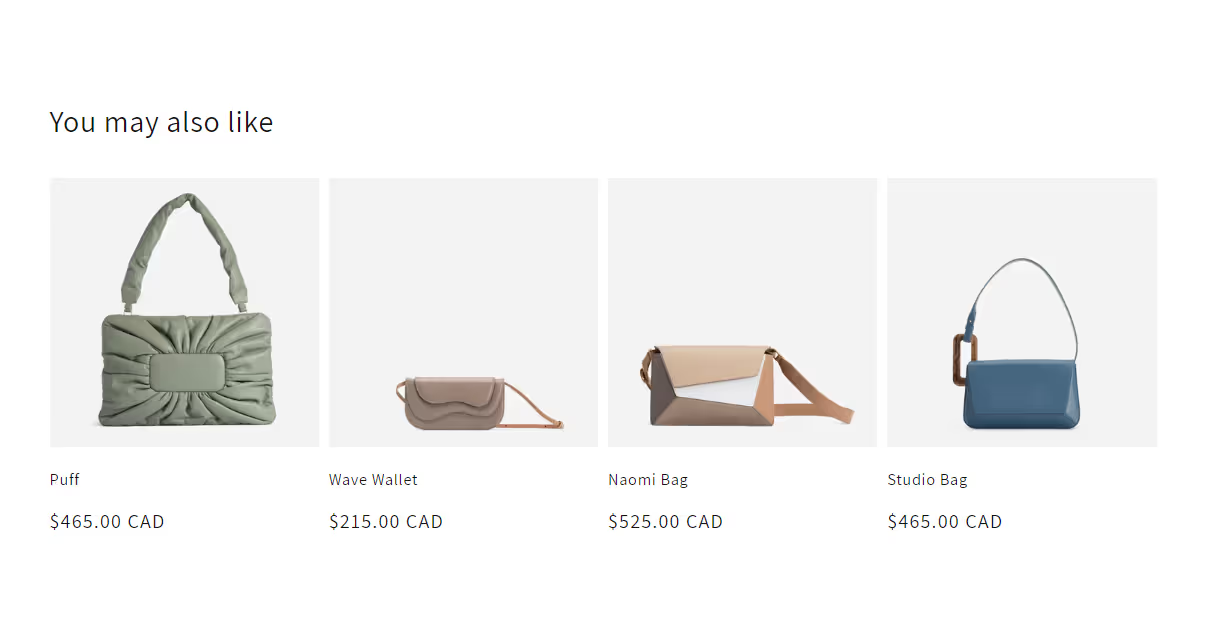
Adding related products to your Shopify store is easy. Here's how to do it:
- Step 1: Go to your Shopify admin panel and select Online Store.
- Step 2: Select the Themes option and then click on Customize.
- Step 3: In the customization window, select the product page where you want to add related products.
- Step 4: Select the "Add section" button and choose the "Related Products" section
- Step 5: Choose the layout you want to use for your related products section.
- Step 6: Set the number of related products you want to show in the section.
- Step 7: Choose the criteria for selecting the related products. You can use product tags, product types, or collections to determine which products are displayed.
- Step 8: Customize the appearance of the related products section, including font size, color, and spacing.
- Step 9: Save and publish the changes to your store.
By following these steps, you can easily add a related products section to your Shopify store using themes.
By Using a Shopify Related Product Recommendations App
Using a third-party app is the easiest way to add related products hassle-free. And you don’t have to worry about having a theme that doesn’t add associated products as an in-built feature. All you need to do is integrate an app like Selleasy into your store, and you can easily add related products.
For this example, we will be using Selleasy. It offers the convenience of adding related products to your store quickly. You can automate adding recommended products to your store by enabling Selleasy intelligent features.
Here is a step-by-step process to add related products to your product pages using Selleasy. Don`t worry, it won`t take long to get the job done.
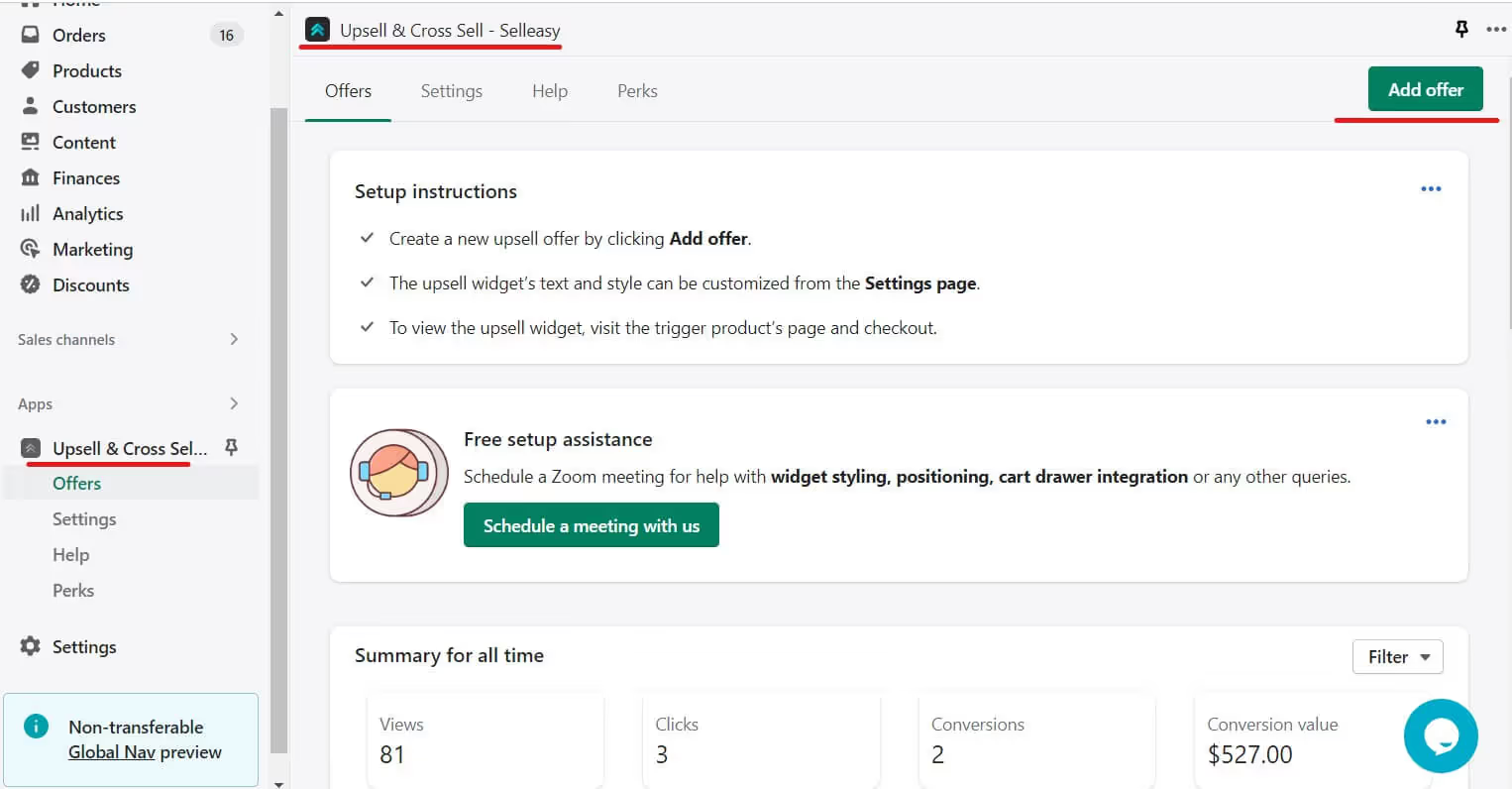
- First, Log in to your Shopify online store. Go to the Selleasy app page directly and select "Add app" to install the Selleasy app.
Step 1: Go to your Shopify Admin. From your Shopify Dashboard, select the Selleasy app and click “Add Offer.”
Step 2: Select the “Product add-ons” widget and click “Setup Offer”.
Step 4: Click “Select products” from the Trigger products section.
Step 5: Select the main product and click “Add”.
Step 6: Click “Select products” from the offer products section.
Step 7: Select the offer products and click “Add” to add the offer products.
Step 8: Enable Discount and enter a discount value.
Step 9: Enter the offer name and click “Save offer”.
Step 10: Now click the eye icon to preview the offer in your online store. Now you can see the main product. Scroll down to see the related products added beneath the main product.
Step 11: You can customize the display style of the related products.
To do that, go to your Shopify admin, and from your Shopify dashboard click the “Settings” option from the Selleasy app.
Click “Edit Widget” from the Product Add-ons section.
Step 12: Click the “Layout Style” option to set different styles to change the display format of the related products in your store.
That`s it! You can now display related product recommendations on your product page. This is how you can easily add Shopify-recommended products to your Shopify store using Selleasy.
Bonus: Get a Shopify AI chatbot for your store
Using an upsell & cross-sell app to show related products is great.
But what if you could do more?
AI chatbots like AskTimmy can act both as your upsell tool and customer support assistant. You can train the Shopify chatbot to show related products and suggest complementary products to your customers.
With AskTimmy, customers can find related products just by asking:
- “Got matching pants for this shirt?”
- “What goes well with this jacket?”
- “Find me matching accessories for this outfit.”
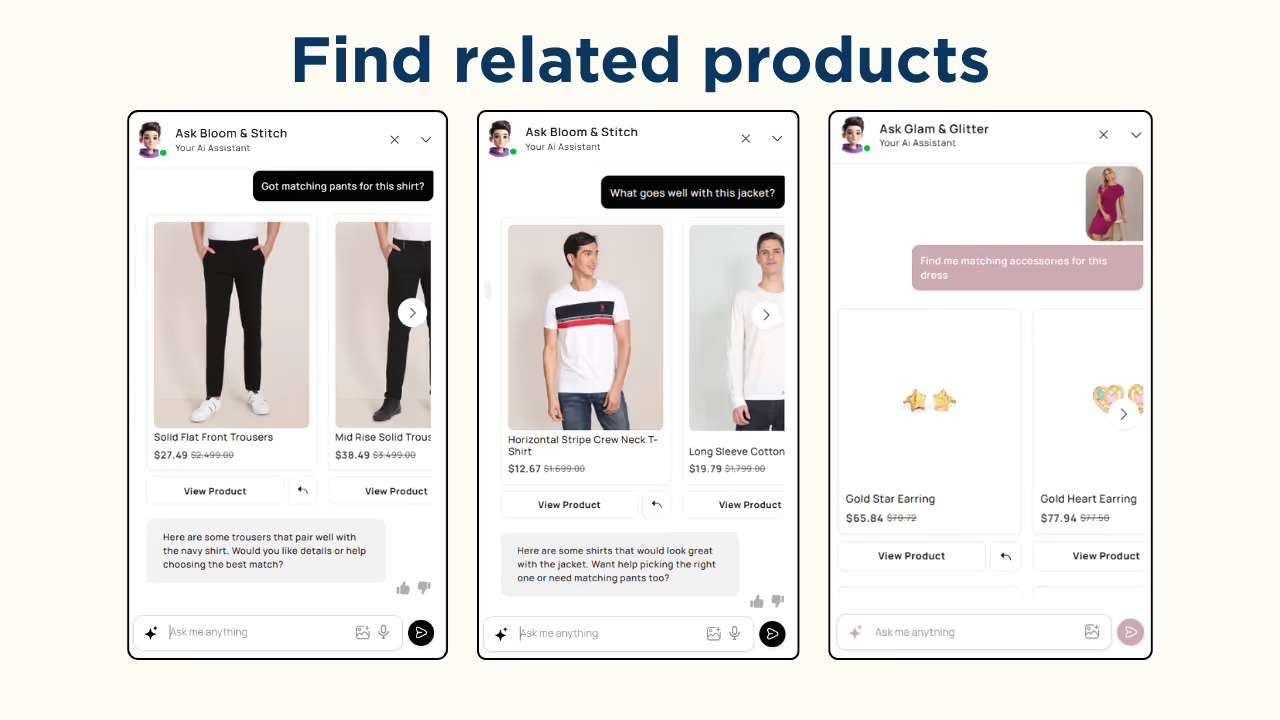
AskTimmy responds instantly with personalized product recommendations to each customer.
You can even convert these questions into AI nudges on the product pages to help customers find related products. This will help increase your sales and average order value.
Try AskTimmy for FREE and get smart product recommendations on Shopify!
Examples of Great Related Products Sections
Here are some examples of significant related products sections that you can take inspiration from for own section of your Shopify store:
Nike
Nike does an excellent job of showing related products on their product pages. They showcase various products that complement the item the customer is viewing, such as shoes, hats, and workout gear.
Sephora
Sephora's related products section is impressive, with a mix of products from different categories. They showcase makeup and skincare products that are often used together, making it easier for customers to find complementary products.
Amazon
Amazon has one of the best examples of related product sections on its website. They show items that customers frequently purchase together, which is a great way to cross-sell products.
Apple
Apple's related products section is simple but effective. They showcase accessories that complement the product the customer is viewing, such as cases and chargers.
REI
REI's related products section is perfect for customers who love the outdoors. They show a mix of products that complement the item the customer is viewing, such as hiking boots, camping gear, and water bottles.
By taking inspiration from these examples, you can create a related products section to continue shopping for that not only complements your products but also helps increase sales and customer satisfaction.
FAQs
Can I Customize the Appearance of Related Product Sections?
Yes, you can customize the appearance of related product sections on your Shopify store. Shopify provides several built-in options for customizing the appearance of related product sections, including the ability to edit code to change the number of products displayed, the order in which they are displayed, and the section layout.
You can also use custom CSS further to customize the appearance of your related product sections. However, if you are unfamiliar with CSS, it is recommended that you hire a Shopify developer or use a Shopify app to customize the appearance of your related product sections.
.svg)

.png)
.png)
.webp)
.svg)
.svg)
.svg)


.svg)